In this article, we will learn how to play the mobile game <Goddess of Victory: Nikke> on a PC.
Nikke, which I personally expected, was launched simultaneously globally on November 4, 2022.
There are many reasons why I use Nikke, a mobile game, on my PC, but I don't use a smartphone with high spec.
That's why when I go to the Play Store to download Nikke, there's a notice that it's not possible to download.
Nevertheless, I have the mindset that there is no problem with cell phones as long as the phone and the Internet work well. So my spot phone has been repaired and used for a long time now.

As such, the fact that modern mobile games such as Nikke must have high-spec smart devices is a disadvantage in terms of accessibility.
Perhaps that's why Nikke's management team also reported that they are developing a PC version.
I think it's good news. But I don't know when.
More questionable here, is it necessary to enjoy Nikke with a high-end smartphone? The question arises to me. My answer is no.
I think it's enough to enjoy it on a PC. I don't think you have to enjoy it with your phone even though you endure the narrow vertical screen of your phone, battery consumption, and heat generation. However, the advantage of cell phones is that they are good for lying in bed and playing. Anyway, let's find out how to play Nikke on your PC.
What is an app player and why should I install it?
Nikke is a mobile game, so in order to run on a PC, a program called 'App Player' must be installed separately on the PC.
If I may say something for those who are worried, there is nothing to worry about.
The app player is available for free, and the capacity is light. So it doesn't take much time to install.
One concern is that if your PC's performance is quite low, it may be stuttering or impossible to run. Nevertheless, I don't think it's a bad idea to try with the hope that you can play smoothly. Please judge if there are any problems with the specifications on your own and try it.
Which app player should I choose?
Typically, there are many other app players such as Blue Stack, Knox, and LD Player.
In conclusion, the LD player works normally for Nikke, so I recommend the LD player.
Before that, let's talk about the differences between Bluestack and other app players.


BlueStack is the first app player I came across to run Last Origin on my PC.
Nikke was also able to play without any difficulty with the instance setting of <Last Origin>. Since then, I stopped using the blue stack because an error occurred in the Nikke update at that time.
I had no choice but to choose the blue stack because the blue stack was made in America, the Knox and LD players were made in China, and the LD had mining issues.
However, it has been said that the LD player also corrected Miningberg by upgrading the version.
It is difficult for light gamers like us to judge whether it is an intended bug or hacking, but at the time, there seemed to be no other option than an LD player to play Nikke.

The majority of Nikke PC gamers use LD players, so you can trust them.
In my case, I insisted on the blue stack until the end, but I've also been using an LD player since one day when it kept bouncing while updating Nikke.
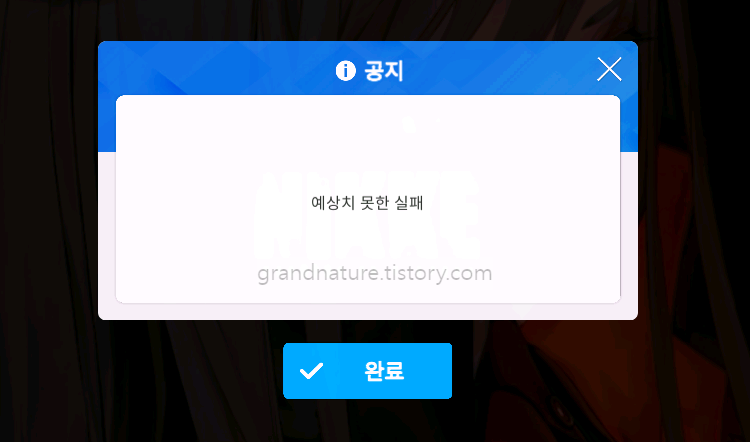
The picture above brought a screen similar to the pop up window that came out while updating Nikke with a blue stack.
I took a real screenshot, and every time I ran Nikke, the infinite bouncing was repeated during the update, and I even seriously considered deleting Nikke.
Then, according to the opinions of various communities that LD players are good, I also followed them after installing them.
And I'm playing well so far without any problems.
App players and games seem to run well only when they are balanced with each other. I think it is because the characteristics of games and app players are different.
The clear information now is that Nikke can play smoothly with LD players.
If I chose an app player, what should I do next?
I recommended LD player as Nikke's app player. Instead of just installing and running Nikke, you have to go through a process called Virtualization Technology first after installing the app player.
What this is is to execute a kind of "PC performance amplification" through virtualization so that the app player can take advantage of the PC's performance as it is.(This may not be the correct expression.)
Without this process, it is impossible to proceed because it is very stuttering when the game is played.
I remember when I first ran <Last Origin> on Bluestack, the game didn't run unless I ran this Virtualization Technology.
So how do you do Virtualization Technology?
Virtualization Technology is described in detail on the LD Player homepage, so I'll add that link.
Please refer to the article below and follow it step by step.
I did not go through the <VT function support method> process (installing a specific program), which is item 2 of the contents of the link document. Nevertheless, the VT course was completed.
I followed Virtualization Technology after seeing the guide on the BlueStack homepage.
And I did VT with BIOS settings alone without installing a separate program.
In my opinion, the LD player's explanatory text is clearer, so I recommend you to read the link document.

How to set up LD Player VT
As detailed in the link above, first of all, you should know if your CPU is Intel or AMD and set up your bios accordingly.
In summary, Intel CPU is easy to find because the statement Virtualization Technology is in the bios, whereas AMD CPU is written as SVM Mode rather than Virtualization Technology.
Virtualization Technology is easier if you know your main board maker.
Did you check your CPU maker?
Then it would be better if you could check your motherboard manufacturer now.
If you don't know it, you can check it by looking at the link on how to set up the LD player VT.
I think you can check what kind of board your motherboard is by looking at the motherboard bios maker name shown in the link document.


In my case, I was using a gigabyte motherboard on the AMD CPU, but when I entered the bios, I hit Del key one after another, and I couldn't find the exact description at the time, so I managed to do it.
If you use the same cpu and motherboard as me, the link document guides the setting in the following way. Please refer to it.
M.I.T > Advanced Frequency Settings > Advanced CPU Core Settings > SVM Mode.
(This is the VT setting for AMD CPU + Gigabyte motherboard, so please refer to the link left above for other manufacturers.)

As I finish this article... (Nikke App Player: Blue Stack LD Player Difference)
I explained how to use Nikke PC.
What was good about running Nikke on a blue stack in the past was that it had numbers and alphabetic shortcuts from 1 to 5, allowing users to quickly change Nikke's playable characters only with numbers and alphabets, and using skills as shortcuts.
However, as we switched to the horizontal screen, the blue stack's shortcut became useless. This is because the shortcut key became useless as the screen increased.
On the other hand, LD players do not provide shortcuts from the beginning, but they have the same functionality.
They call it a virtual key. I think the blue stack will also be available without any problems if the virtual key is changed.
I think I can write about it after studying.
In the next article, we'll write about how you can enjoy Nikke on the landscape screen. Then goodbye.